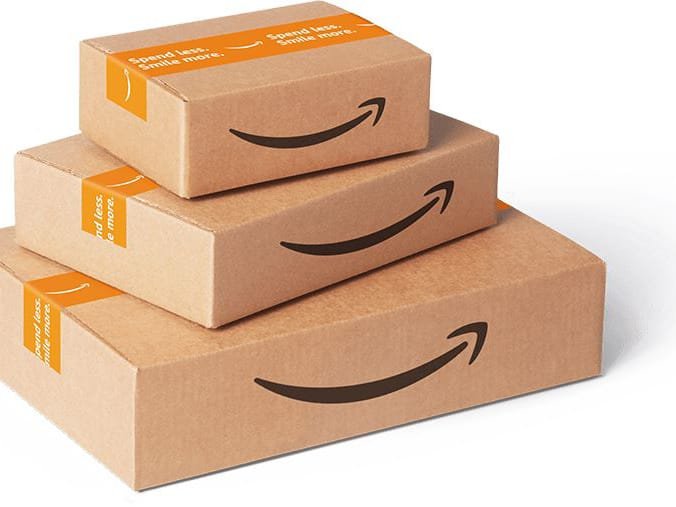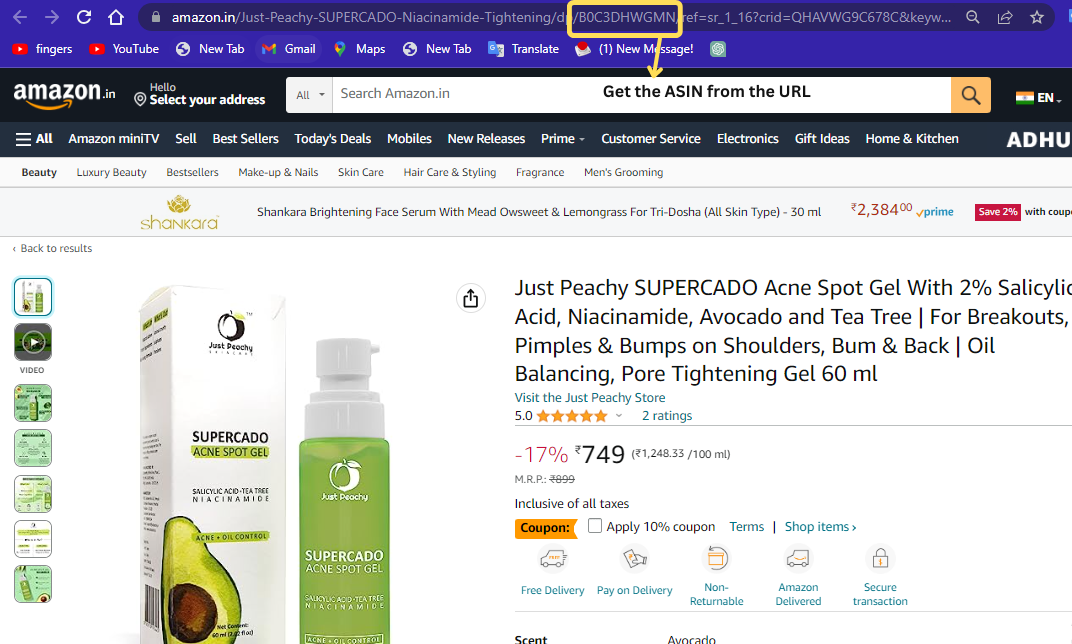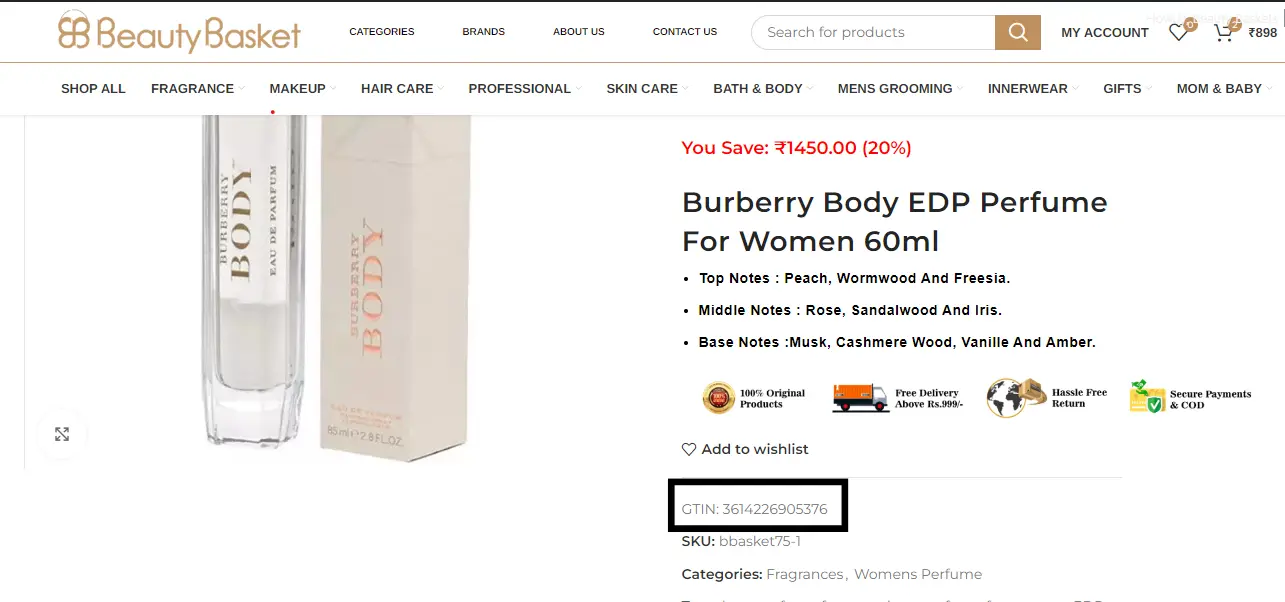Unlock the Secrets to Successful Amazon Product Listings: Master the GTIN, UPC, EAN, ISBN, and More! Whether you’re launching a new product or optimizing an existing one, our comprehensive guide reveals step-by-step strategies for listing on Amazon. From decoding product codes to navigating the marketplace, learn how to gain a competitive edge and boost sales. Don’t miss this essential resource for sellers of all levels!
Start Selling on Amazon Today
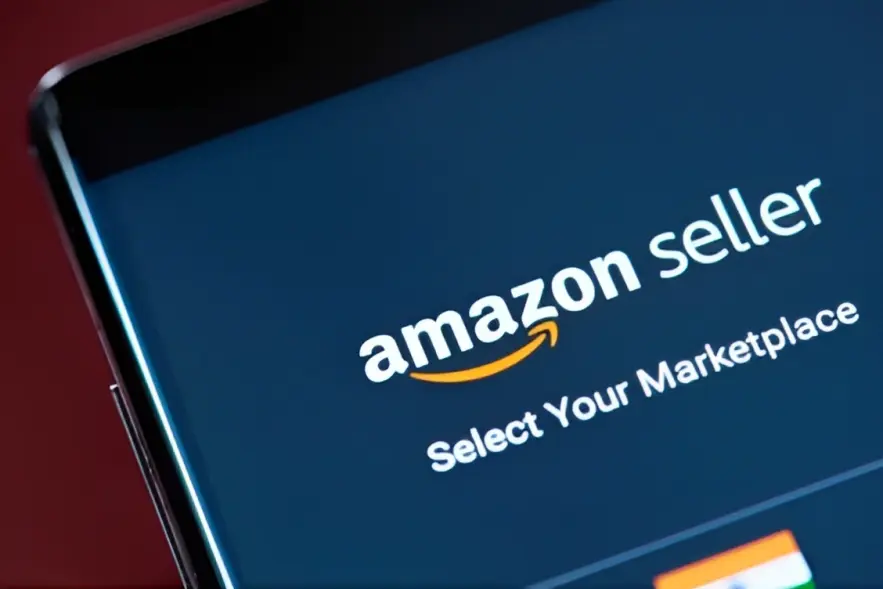
Product Identification Codes: A Deep Dive
- GTIN stands for Global Trade Item Number. It is a unique identifier for a product that is used worldwide. GTINs can be 12 or 13 digits long and comprise a country code, a company code, and a product code. The most common types of GTINs are UPCs and EANs.
- UPC stands for Universal Product Code. UPCs are 12-digit GTINs. They are used to identify products in a wide range of categories, including food, electronics, and clothing.
- EAN stands for European Article Number. EANs are 13-digit GTINs that are used in most other countries around the world.
- ISBN stands for International Standard Book Number. ISBNs are 13-digit GTINs that are used to identify books.
- ASIN stands for Amazon Standard Identification Number. ASINs are 10-digit codes that are used to identify products on Amazon. ASINs are not unique globally, but they are unique within Amazon.
- SKU stands for Stock Keeping Unit. SKUs are unique identifiers that are used by retailers to track their products. SKUs are not globally unique but unique within a retailer’s inventory.
- HSN stands for Harmonized System Number. HSNs are 8-digit codes that are used to classify products for customs purposes. HSNs are not unique, but they are used by governments around the world to track the movement of goods.
List your Products on Amazon
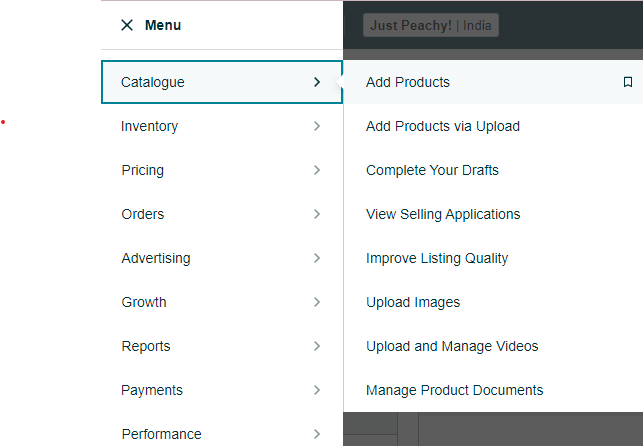
How to List a New Product on Amazon?
Listing a product on Amazon that is not already being sold on the platform can be a rewarding venture. Here are detailed steps to guide you through the process:
- Market Research and Product Selection:
- Conduct thorough market research to identify potential products that meet consumer demands and have good profit potential.
- Evaluate competition and consider niche products to differentiate yourself in a crowded marketplace.
- Set Up a Seller Central Account:
- Create a Seller Central account.
- Use our guide to complete the registration process.
- Choose the Most Suitable Product Category:
- Select the appropriate category that best aligns with your product. This will help potential customers find your product when browsing relevant sections.
- Use the search bar to look for the most relevant category or you can browse it yourself.
- Also, check how much commission is being charged for the chosen category and choose accordingly.
- Product Identity:
- Purchase your product’s Universal Product Code (UPC) or Global Trade Item Number (GTIN) or EAN (European Article Number). These codes are essential for proper product identification and listing on Amazon.
- Create a compelling product title that includes relevant keywords and accurately describes your product. It should approximately contain 150 words.
- Enter your brand name. If you are not familiar with the brand registry follow our guide.
- Vital Info:
- Fill in the number of units, safety warning, PPU count (price per unit), and all the necessary details of the product.
- Offer:
- Enter the Seller SKU according to your inventory management system.
- Fill in the tax details.
- Strategically set the product price to be competitive, considering factors like manufacturing costs, competitor prices, and desired profit margins.
- Configure shipping options, including fulfillment methods (fulfilled by Amazon or FBA, Merchant Fulfilled Network or MFN) and shipping rates.
- Enter the HSN code, you can easily look for the codes online.
- Keywords:
- Select the target audience.
- Incorporate relevant and highly-searched keywords throughout the listing to improve discoverability.
- Images:
- Acquire high-quality images that showcase the product from different angles, providing a clear view to potential buyers.
- Description:
- Write a detailed and informative product description highlighting the product’s benefits, features, and use cases.
- Utilize bullet points to present key features and specifications for easy readability.
- Submit and Optimize Your Listing:
- Double-check all the information provided in your product listing for accuracy and completeness.
- Use advertising and promotional tools to boost visibility and attract potential customers.
- Monitor customer reviews and feedback, making improvements to your listing based on customer insights.
- Monitor Performance and Adapt Strategies:
- Track the performance of your product through Seller Central analytics.
- Gather sales, customer behavior, and keyword performance data to make informed decisions and refine your selling strategies.
- Stay Compliant with Amazon Policies:
- Familiarize yourself with Amazon’s policies and guidelines to avoid any violations that could result in listing suspension.
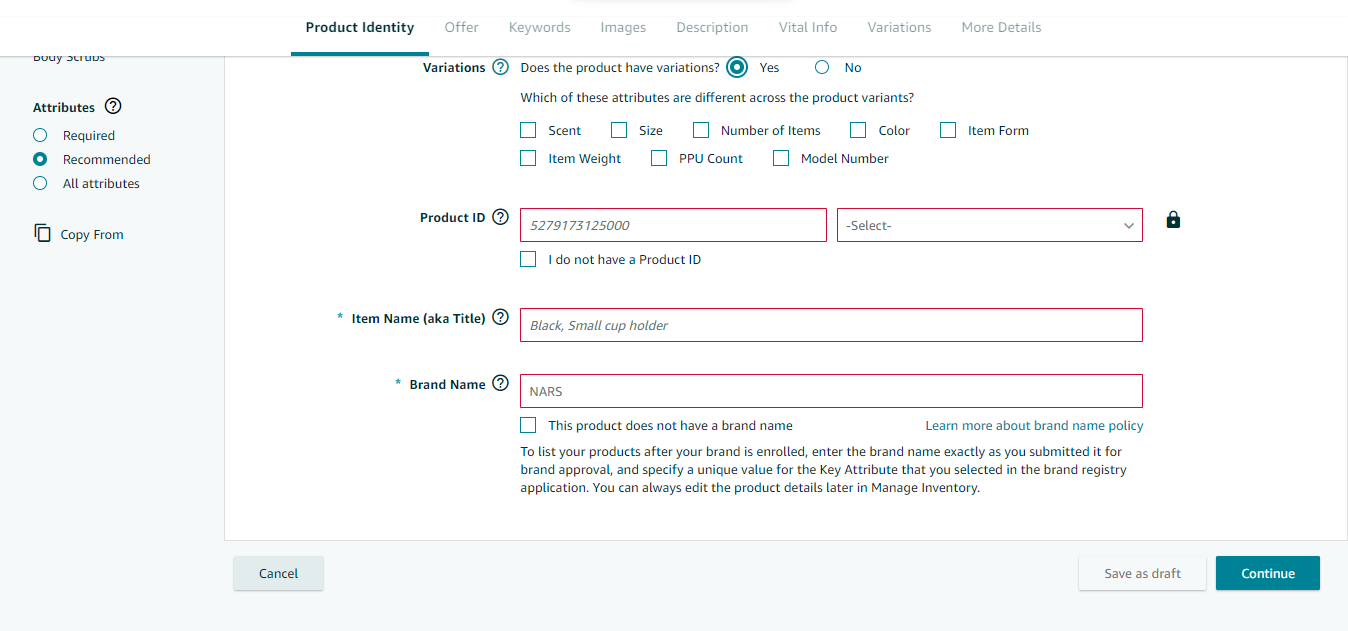
How list a variable product?
To list a variable product on Amazon, follow these steps:
- Go to the “Add Products” page in Seller Central: After logging into your Seller Central account, navigate to the “Add Products” page where you can start creating a new product listing.
- Select “Variable Product” from the product type dropdown menu: When prompted to choose the product type, opt for “Variable Product” to indicate that you will be listing a product with multiple variations.
- Enter the product name and description: Provide a clear and descriptive name for your product, such as “T-Shirt,” and craft an engaging product description that highlights its key features and benefits.
- Enter the UPC or ASIN for the parent product: The Universal Product Code (UPC) or Amazon Standard Identification Number (ASIN) for the parent product serves as the identifier that groups all the variations. In this case, the parent product ASIN is 123456789.
- Create variations for your product: Define the variation themes that best represent your product attributes. For example, “Size,” “Color,” and “Sleeve Length” are the variation themes for the T-shirt. Under each variation theme, specify the variation names and values. For instance, under “Size,” you have variations like “Small (S),” “Medium (M),” “Large (L),” and “Extra Large (XL).” For “Color,” you have “Black,” “White,” “Red,” and “Blue.”
- Include the variation prices: Assign individual prices for each variation. In this case, the T-shirt variations have different prices, with sizes S, M, L, and XL priced at $10, $12, $14, and $16, respectively.
- Upload images for your product: Add high-quality images for each variation, showcasing the T-shirt in different sizes, colors, and sleeve lengths. Good images enhance the appeal of your product to potential customers.
- Submit your product listing: Double-check all the details, and once you are satisfied with the information provided, submit your variable product listing to Amazon.
How to List an Existing Product on Amazon?
Listing a product on Amazon that is already being sold on the platform requires strategic optimization to compete effectively. Here are detailed steps to guide you through the process:
- Identify the Product Id:
- Search for your product on Amazon to find its ASIN or locate the UPC or GTIN on the product packaging or website.
- Access the “Add Products” Page in Seller Central:
- Log in to your Seller Central account and navigate to the “Add Products” page.
- Enter the Product’s Id:
- Input the product’s Id in the designated field. Amazon will then retrieve the existing product information from its database.
- Review and Optimize Product Information:
- Check the retrieved product information for accuracy and completeness. Optimize the product name, bullet points, and product description with relevant keywords to improve search visibility.
- Highlight the product’s unique selling points and key features to entice potential customers.
- Upload High-Quality Images:
- Provide high-resolution images that showcase the product from different angles. Clear and appealing visuals enhance the product’s appeal to customers.
- Competitive Pricing Strategy:
- Analyze the pricing of similar products on Amazon. Set a competitive price that aligns with market trends, competitor pricing, and your desired profit margins.
- Submit the Optimized Listing:
- Double-check all details and submit your optimized product listing.
- Monitor Performance and Adapt Strategies:
- Track the performance of your product using Seller Central analytics.
- Monitor customer feedback and reviews to identify areas for improvement and address any concerns promptly.
- Enhance Visibility with Advertising:
- Utilize advertising tools, such as sponsored products and sponsored brands, to increase visibility and attract potential customers.
- Leverage Promotional Opportunities:
- Participate in Amazon’s promotions, such as Lightning Deals or Coupons, to increase exposure and drive sales.
- Competitor Analysis and Continuous Optimization:
- Regularly analyze competitors’ product listings and pricing strategies. Adjust your listing as needed to stay competitive.
- Continuously optimize your product listing by experimenting with different keywords, images, and content to improve performance.
- Maintain Excellent Customer Service:
- Provide top-notch customer service to build positive reviews and maintain a high seller rating.
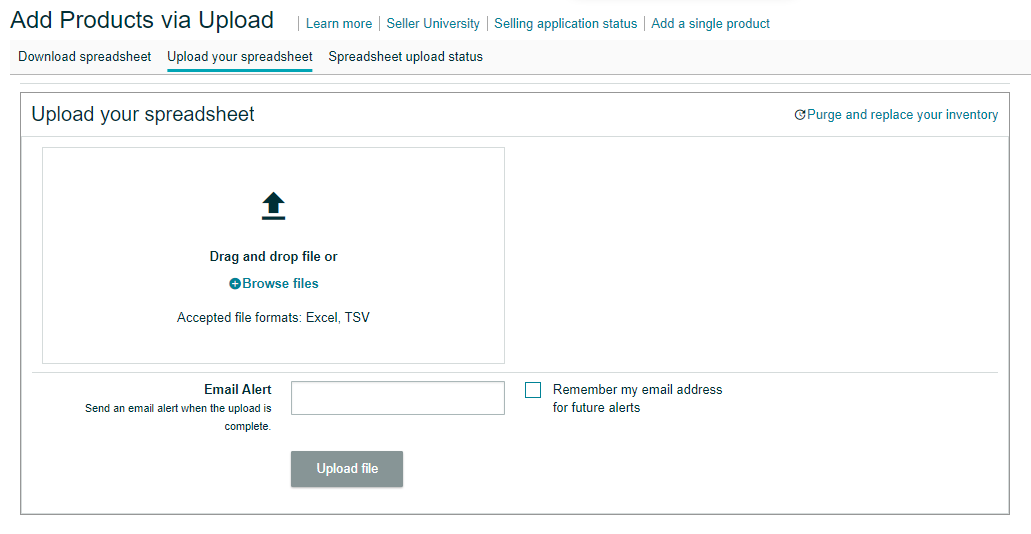
How to list multiple products at once?
Listing multiple products on Amazon can be efficiently managed through Amazon’s bulk product upload feature. Here are detailed steps to guide you through the process:
- Log in to your Seller Central Account:
- Log in to your Amazon Seller Central account.
- Access the “Add Products” Page in Seller Central:
- Log in to your Seller Central account and navigate to the “Add Products” page.
- Select “Multiple Products” from the Product Type Dropdown:
- In the “Add Products” page, choose the option for “Multiple Products” from the product type dropdown menu. This will allow you to upload a spreadsheet with multiple product listings.
- Prepare the Spreadsheet of Your Products:
- Create a spreadsheet in .csv or .xlsx format, with each row representing a different product and each column containing relevant product details.
- Ensure the following columns are included:
– ASIN or UPC (Universal Product Code): Use the ASIN if you already have existing ASINs.
– Product Name: Clear and concise name of each product.
– Product Description: Detailed and persuasive description of each product.
– Product Price: The price at which you want to sell each product on Amazon.
– Quantity: The number of units available for each product.
– Image URL: Provide URLs to high-quality images of each product to be displayed on the product listing.
- Upload the Spreadsheet:
- Upload the prepared spreadsheet to Seller Central by following the prompts on the “Multiple Products” page.
- Review and Submit Your Product Listings:
- Once the spreadsheet is uploaded, Amazon will review the product data to ensure accuracy and compliance with their guidelines.
- Review the product listings after Amazon completes its review process.
- If everything looks correct, submit the product listings to go live on Amazon’s marketplace.
- Error-Free Data:
- Ensure your spreadsheet contains accurate and error-free data to avoid any issues during the listing process.